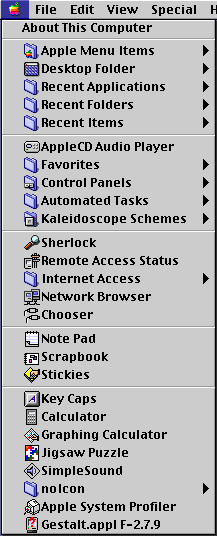Power to the Apple® since 1991
Follow these step by step intructions if you want to have full control on the position of the icons in the Apple Menu.
1) Open Apple Menu Item folder.
2) From the View Menu:
Select View as Icon.
![]()
3) From the View Menu:
Select View Option...
and configure as shown below:

4) Arrange your icons as you want them to appear in the AppleMenu.
Each column will be appended AS IT IS to the AppleMenu starting
from the left.
A separator is automatically included between columns.
Note: You can also create separators in a column if you leave
2 vertical spaces between icons.
For example:
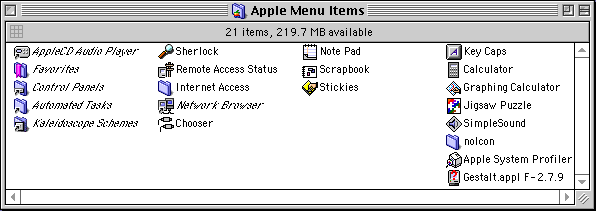
4) Open BeHierarchic Control Panel.
Select Apple Menu from the popup menu.
Change your settings to match what is shown below.
(only what's in the "Sorting" panel)

The Apple Menu folder will then be displayed in the Apple Menu
according to the icons positions.
Note: The menu below match the sorting of my Apple Menu Items
folder as shown above.
In some cases, due to the Finder which keep the positions in its
memory cache, you may need to close the Apple Menu Items folder
and BeHierarchic control panel to see the correct result.